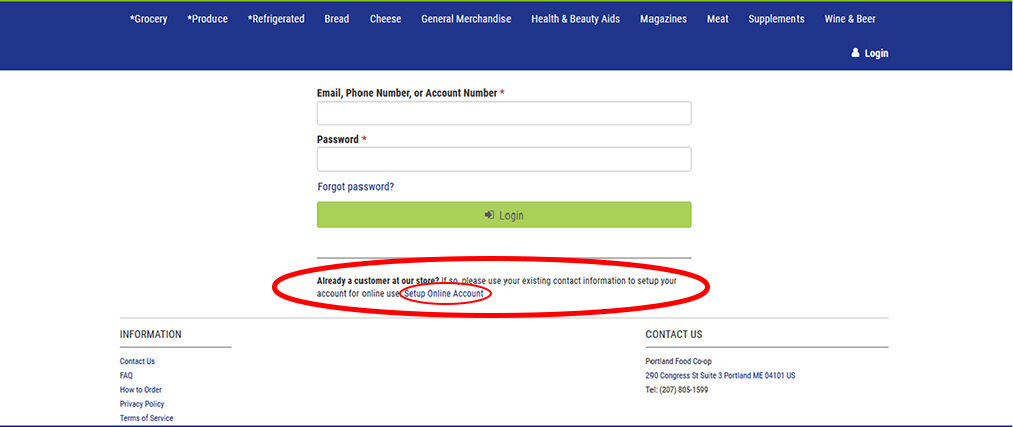How to order Co-op Curbside
Now available 7 days a week!
Thank you for using Co-op Curbside! Please know that our Co-op Curbside service is only available for Member-Owners. If you’re not a Member-Owner, you can click here to learn more about Member-Ownership and join the Co-op today.
If this is your first time using Co-op Curbside, please review the steps below to set up your online shopping account and start shopping. It is important to make sure your account is set up properly to ensure we can offer you the highest quality and most convenient experience we can.
**NEW 7 DAY SCHEDULE** Pickup Windows:
Mondays: 8-10 A.M.
Tuesdays: 8-10 A.M. and 4-6 P.M.
Wednesdays: 8-10 A.M.
Thursdays: 8-10 A.M.
Fridays: 8-10 A.M. and 4-6 P.M.
Saturdays: 8-10 A.M.
Sundays: 4-6 P.M.
Orders can be placed up to three days in advance. (For example: Orders for pickup on Wednesday can be placed on Sunday, but not earlier).
When you’re ready to start filling your cart, click the orange button below or at the bottom of this page to start shopping our online store!
HAVE QUESTIONS? Email orders@portlandfood.coop and we’ll get back to you shortly!
How to Set up Your Curbside Account & Shop Online
These step-by-step instructions will help get your account set up properly. After you review these instructions, click the orange button at the bottom of this page to get started!
Step 1
On Desktop: Go to the upper right corner of the header bar, and click the "Login" button.
On Mobile: Click the three-line menu icon in the upper left corner. Scroll all the way down the menu and click "Login.”
Step 2
Once at the login page, enter your account information to log into the system and begin online shopping. If you do not have an account, go to Step 3. If you have already created an account, go to Step 7.
Step 3
If you do not have an account with us, click on the link at the bottom of the login field labelled “Setup Online Account.”
Step 4
Select “email” from the drop down menu and enter your email address in the field.
**If you receive a message saying the email is invalid, this is likely because you are using an email that is different than the one we have associated with your Member-Owner profile. Send us an email at orders@portlandfood.coop or give us a call at (207) 805-1599 during store hours and we can tell you what email we have on file for your account.
Step 5
You will receive an email with your account verification code. Enter it into the field indicated.
Step 6
After you enter in your new password, you will be ready to shop!
Step 7
Start off by entering in the items you wish to purchase. There’s a lot of them, so use the search bar.
Step 8
When you have your search results, you can narrow your choices with the menus on the left hand side. Click “Add to Cart” to add your groceries to your virtual shopping cart.
Step 9
When you’re ready to check out, you can review your cart to make changes, or go to checkout.
Step 10
On the checkout screen you enter your contact info and review your order. Currently the only option for pickup is curbside, and you will pay upon pickup.
Step 11
Once you review and confirm your order, one of the Portland Food Co-op staff will shop for your groceries, and you will be notified when your order is ready for pickup!
Ready to start shopping online for your groceries? Click the orange button below!
**NEW 7 DAY SCHEDULE** Pickup Windows:
Mondays: 8-10 A.M.
Tuesdays: 8-10 A.M. and 4-6 P.M.
Wednesdays: 8-10 A.M.
Thursdays: 8-10 A.M.
Fridays: 8-10 A.M. and 4-6 P.M.
Saturdays: 8-10 A.M.
Sundays: 4-6 P.M.